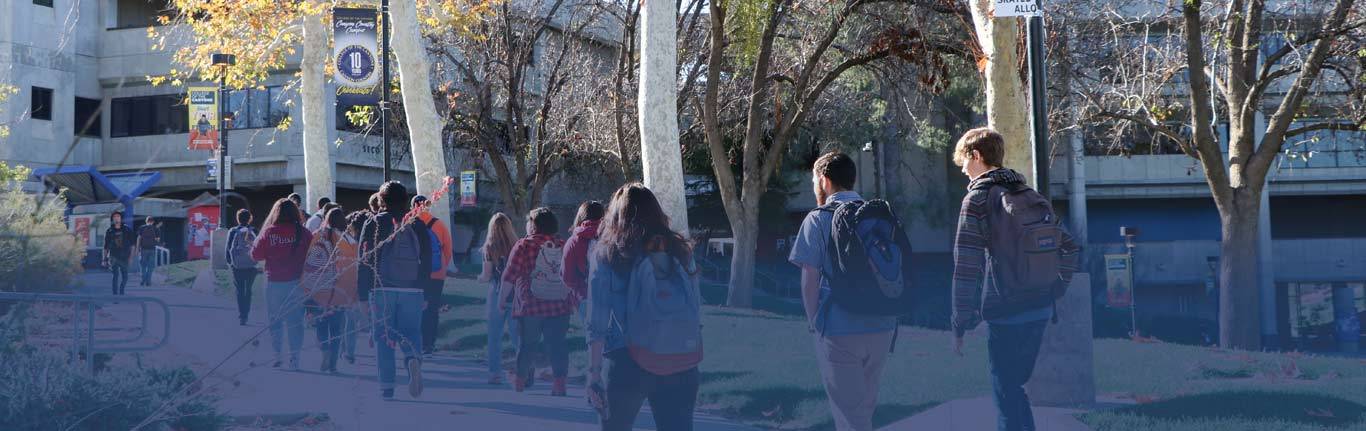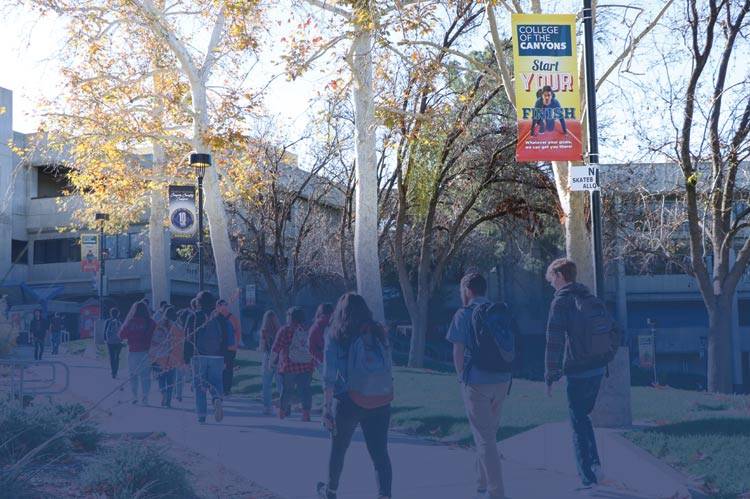Zoom Phone
What is Zoom Phone?
Zoom Phone is a type of phone service that utilizes Voice over Internet Protocol (VoIP) technology. This allows users to make voice calls over broadband internet, rather than through a traditional, analog connection.
This operates on the same application client used for Zoom meetings. It is flexible, as it can seamlessly transfer calls across devices, and even transition a voice call into a video conference call.
Zoom Phone Training (virtual)
We offered live Zoom Phone training via Zoom! Each training is one hour long. Please see below for available recordings of each session.
Recording session #1 (September 24th, 2025) Passcode: 7Nv9Pd.W
Recording session #2 (October 2nd, 2025) Passcode: Kyqa1?65
The zoom mobile app is available from the Android and iOS app stores. You can check out how to download the Zoom Phone mobile app for iOS and Android.
The Zoom Desktop app is installed on all District issued staff Devices.
Your voicemail greeting, voicemail messages, and speed dials will not be transferred from your current phone to your new Zoom Phone account. During training, instructions on how to set up your new voicemail will be provided. Since voicemail messages will not transfer to your new Zoom Phone, please make sure to listen to all unread voicemail and manually document any information needed as soon as possible.
Existing desk phone handsets in individual offices will no longer work after the migration to Zoom Phone, and all existing voicemail will be automatically deleted. Zoom Phone will be available on your District provided computer.
Yes, all classrooms will remain outfitted with a phone moved to the Instructor Desk. Wherever a phone currently exists, a new phone will be outfitted for that space. If there is no phone in that space, IT will assess the needs of the area and put in new phones if necessary.
All employees assigned an extension will keep their existing number.
Yes! All current phones will be replaced with new Zoom-capable phones. Physical devices will begin deployment by being assigned to a designated location, then configured to align with each user.
IMPORTANT: Existing desk phone handsets in individual offices will no longer work after the migration to Zoom Phone, and all existing voicemail will be automatically deleted. Zoom Phone will be available on your District provided computer.
- You do not have to dial 9 for an outside line.
- You do not have to dial 1 before dialing a number within the US.
- You DO have to dial the area code when dialing a local 661 number. (example: 661-867-5309)

 My Canyons
My Canyons  Canvas
Canvas