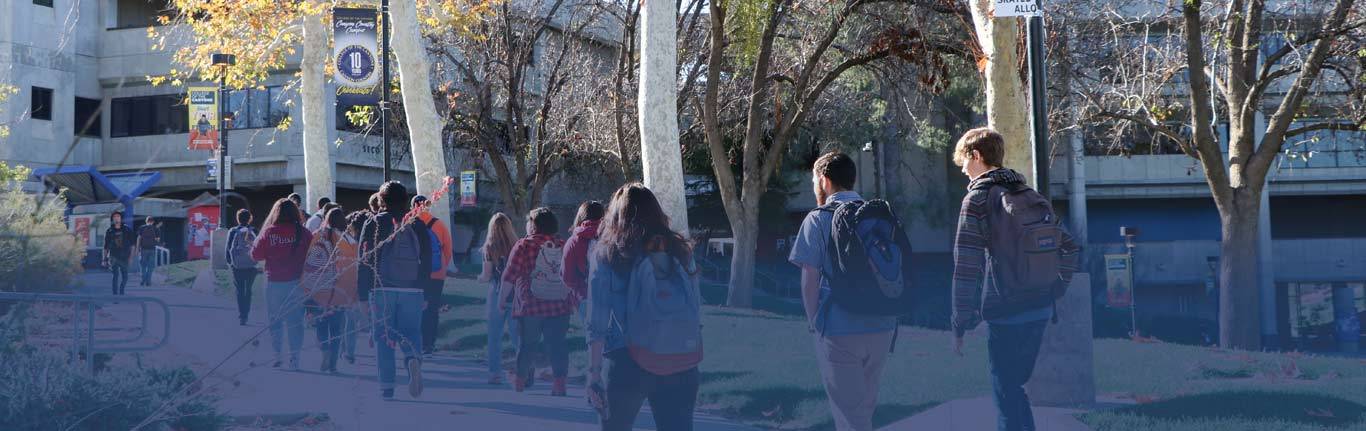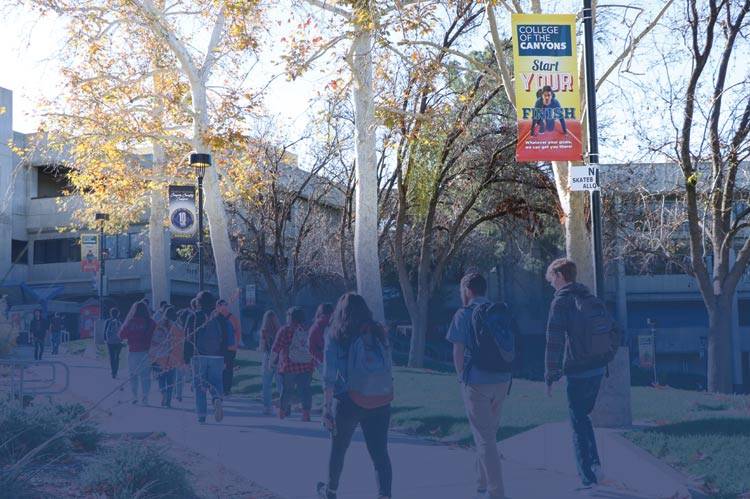OnBase - Retrieve a Pre-Authorization
OnBase : Quick Tip
Retrieve a Pre-Authorization Form
How to retrieve a Pre-Authorization and Supplementary Services Payment form.
- Open Google Chrome. (other browsers may work with limited access.)
- Login to https://onbase.canyons.edu
- UserName is LASTNAME_F: Last name, underscore, first-initial.
- Password is the same as your e-mail.
- Click on the MENU icon (top left)
- Click Open StatusView
- Open the Status View titled "Pre-Auth and Payment >> EMPLOYEES"
- Scroll down the the bottom of the tables.
- Locate the section for "FIND THE STATUS of an existing PRE-AUTH FORM"
- Enter your first name and last name
- Click Search**
The WORKFLOW STATUS column represents the step in the process.
Double click on the record to view it.
Retrieve a Supplementary Services Payment Form
Once you've retrieved the pre-auth, you can quickly locate the associated payment forms.
Right click anywhere within the form itself and choose Cross-References.
If any payment forms exist, in relation to the pre-authorization, they will all be listed.
Double click to view the Supplementary Services Payment form.
The PAYROLL tab also references the payment date.
**Contact your division Dean with any concerns regarding this form.

 My Canyons
My Canyons  Canvas
Canvas