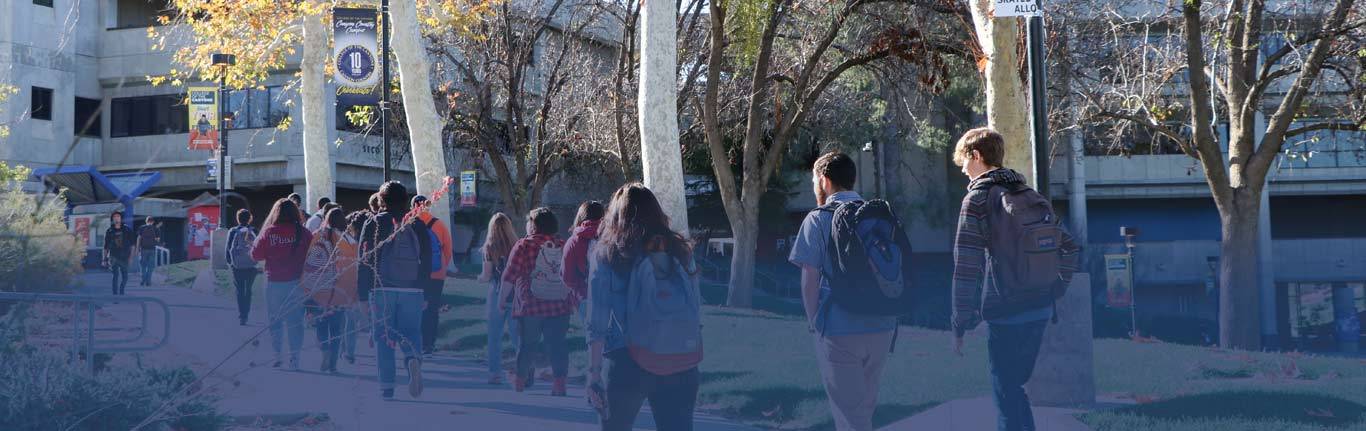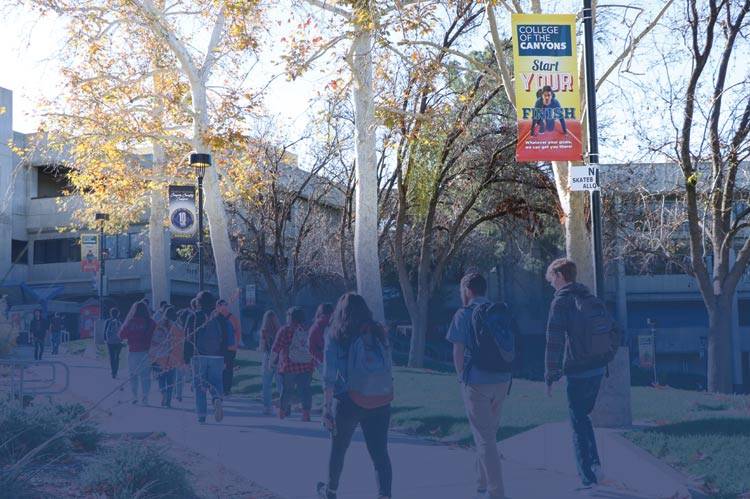CETL Pro-Tips
About CETL Mission Statement Current Courses Noncredit Offerings and Certificates
Online Teaching Certification Title V Grant Work Pro-Tips Resources
Committee / Meetings Contact Us
A collection of the best suggestions from CETL Coordinators and COC Faculty for connecting and communicating with your students.
Have a suggestion for a CETL Pro-Tip? Email us: cetl@canyons.edu
Fall 2023 Pro-Tip
Inclusive Office Hour Language
Do you struggle getting students to come to your office hours? Consider this - Is it possible that some students don't know what office hours are meant for? Have you thought about expressly defining office hours for your students?
Here is some sample language you can use in your syllabus or announcements to your students:
What are office hours? Silly question? Think about office hours as a quick breakout session with your instructor. There is nothing to prepare. Just bring yourself! This is a time for students to come talk to their professors about the course and/or any confusion or questions they may have. Really office hours are your time, for YOU! Remember, you do not need to prep anything for office hours, just come as you are, ready to engage in a nice conversation about the course with me! Consider coming to office hours!
You can tailor the language to your style and preferences. Here is a great article talking about active inclusivity and office hours!
=============================================
Attendeance In-Person with Canvas
Are you ever worried about viewing your roster and taking attendance in face-to-face classes quickly and efficiently? If you teach in person with Canvas, try enabling the Attendance function in your Navigation. This will allow you to take quick attendance without paper or pen! (Please see below for a quick note about grading and attendance!)
Open your Settings - - > Navigation
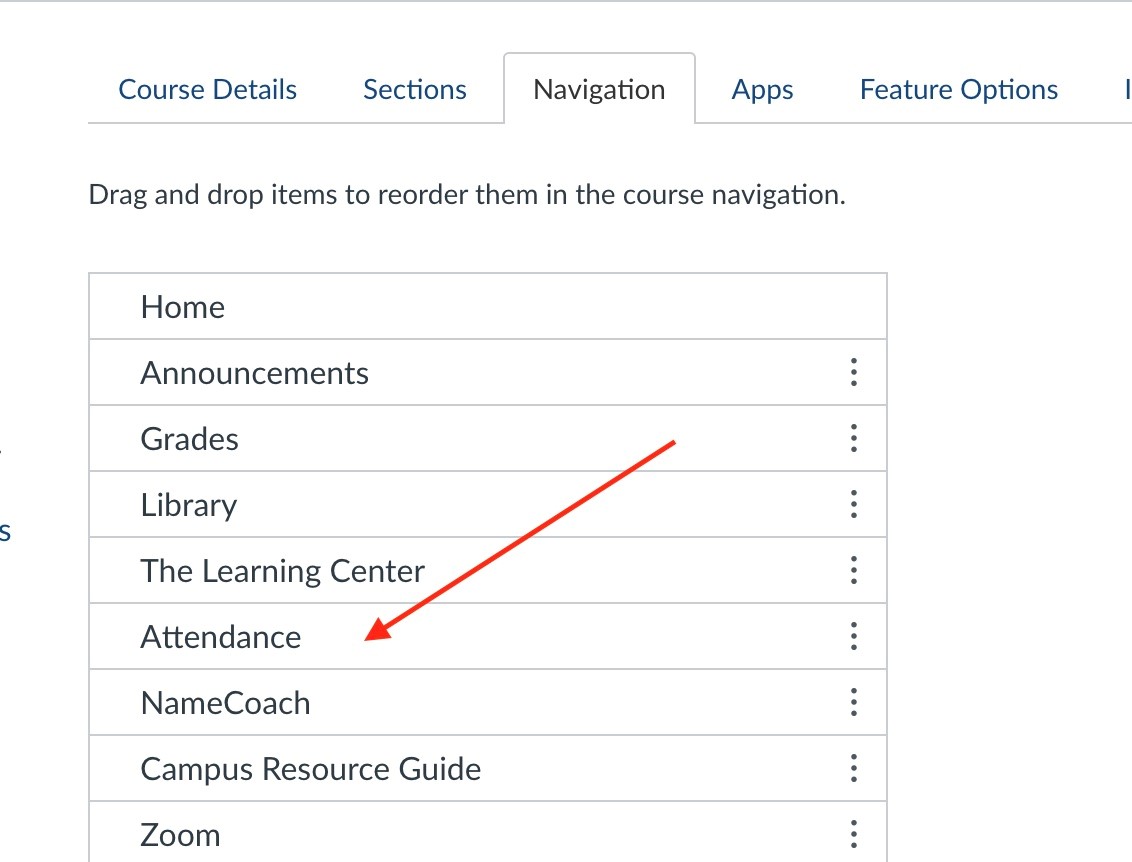
Enable Attendance
You can then click on Attendance in your course navigation and simply click on whether a student is in class on any given day. One click is present, two clicks is absent, and three clicks is late. As you can see, Punky Brewster was present, Jane Doe was absent, and Roger was late!

You can even arrange the students in seating to mirror your classroom.
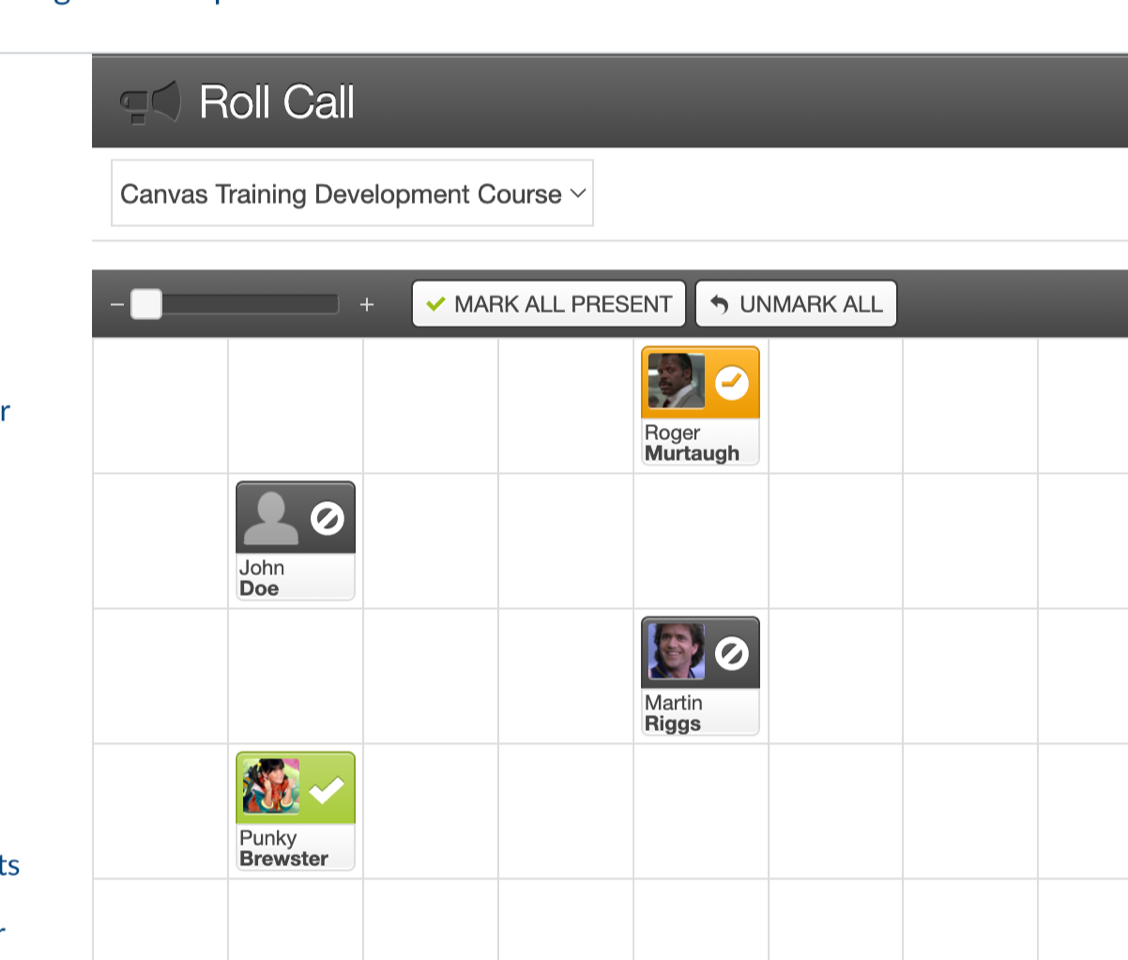
Finally, and the best part! You can access Attendance from the mobile Canvas Teacher App on your phone and never even have to open the computer!
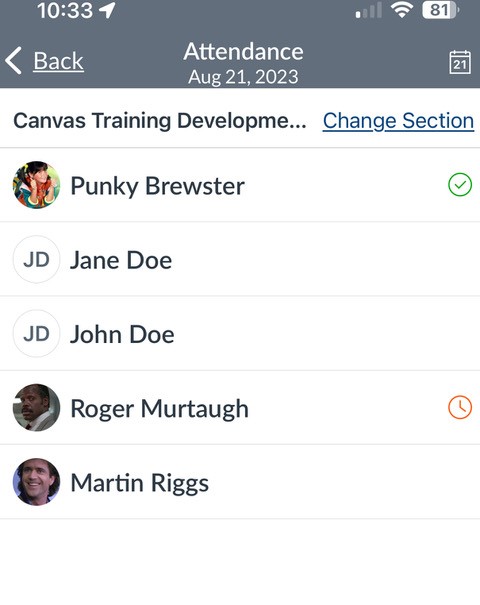
A note about Attendance - As a reminder, COC awards course credit based on student attainment of learning outcomes. Attendance is not a basis for a grade. However, class participation can be a part of your assessment plan. Therefore, we recommend you exclude Attendance from your grade book. (Assignments - - > Roll Call Attendance - - >Edit Assignment Settings - -> Do not count towards final grade.)
*Special Thanks to Claudenice McCalister for this Pro Tip! If you have a Pro Tip you would like to share, please email us!
Fall 2022 Pro-Tip
Do your students confide in you with context into their lives, or maybe request an extension on an assignment but you worry about remembering it later on in the semester? Wouldn't it be cool if there was a way to 'make a note of it' in a relevant place (like the grade book)? Well, good news, there is!
Here are two ideas to remember when a student asks for a special request or consideration or you just want to remember some detail about that student!
For general semester notes, you can add a 'Notes' column to your gradebook. The student does not have visibility to this Notes column.
To open the Notes column, in the Gradebook go to View - -> Notes
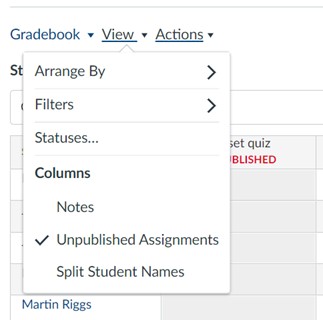
Then, whenever you are in the gradebook, you will remember your note.
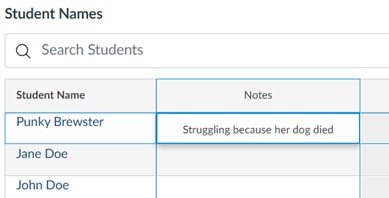
For specific assignments requests, you can add a comment to SpeedGrader where you would normally give feedback, but DO NOT publish the comment. Then when you go back and grade, you will see the unpublished comment and it will trigger a memory of your conversation.
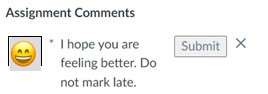
You can then delete the comment and still remember to check and see how your student is feeling!
Fall 2021 Pro-Tip
Do you have your students reflect on their learning at the end of the semester? If you do, consider formatting that reflection in a "Letter to a Future Student." Have your students write to your future students and give them advice about success in your class! Here is an example:
Reflection is an important part of the learning process. Reflection is also important for me as an instructor to understand and honor your experience this semester in our class.
Please write a letter to a future student in one of my classes. In this letter, please reflect on your experiences this semester. Answer the following guiding questions, but please make the letter your own.
- What part of the class was the most interesting to you?
- How can this future student be successful in my class?
- Where or when should this future student reach out for clarification or help?
- What did you learn about ___________ that surprised you?
- Did you learn anything in this class that changed your perspective _______?
It has been an honor journeying with you this semester. Please share your newly acquired knowledge with future students in my class.
Spring 2021 Pro-Tip
Quick Pro Tip - If you use Discussion Boards in your online classes, consider distancing the posts and the following suggestions.
- Initial posts due on Thursdays with two classmate responses by Sunday at 11:59 PM.* [*Days and times are up to your own pacing and planning]
Thursday* nudge - message students who haven't posted yet in the Gradebook with a nudge. [For example, I notice you haven't posted your initial discussion response. Let me know if you have questions!]
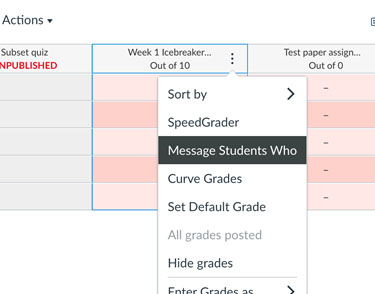

 My Canyons
My Canyons  Canvas
Canvas