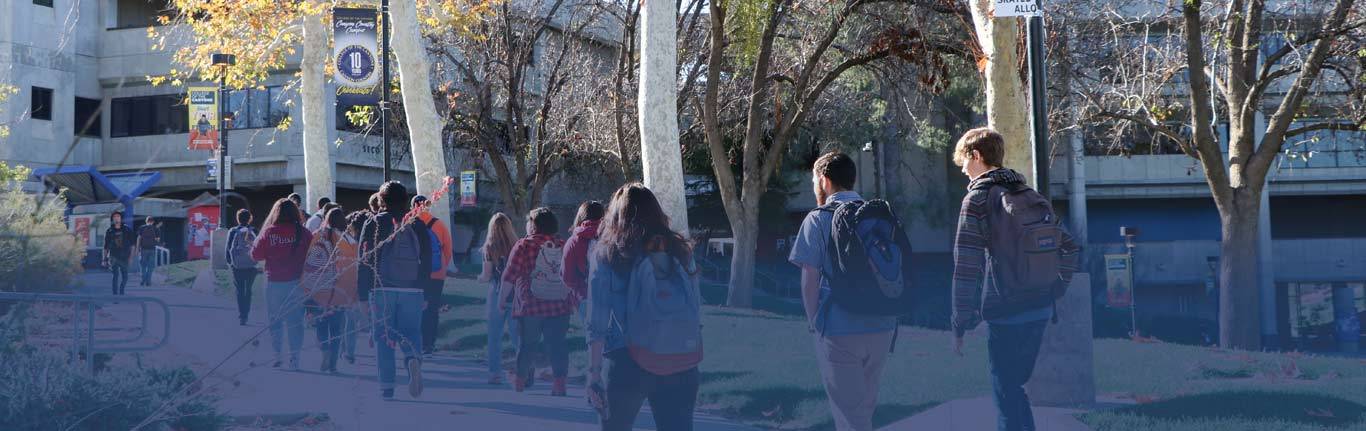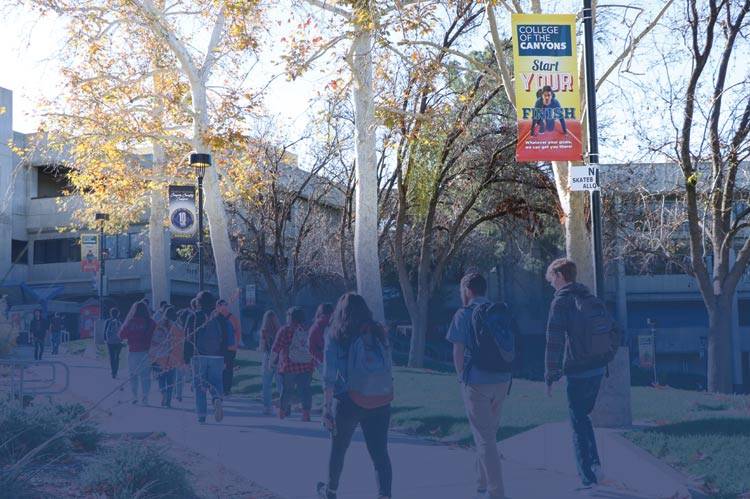Previewing a Published Page/Retrieving a Page's Link
There are two ways to view a page and retrieve the page's link for sharing or adding to third-party applications.
- Navigate to the page on www.canyons.edu, and copy the link in the browser URL bar.
- Within OmniUpdate, do the following:
- Navigate to your page within the Content Management System
- Check the page out with the light bulb icon.

- Click on the versions button.

- The version that is highlighted in green is current, live, version that the world sees on our public website. Hover over this line item, and choose View, and then page.

- This will open a separate tab and direct you to the page on the public website.

 My Canyons
My Canyons  Canvas
Canvas