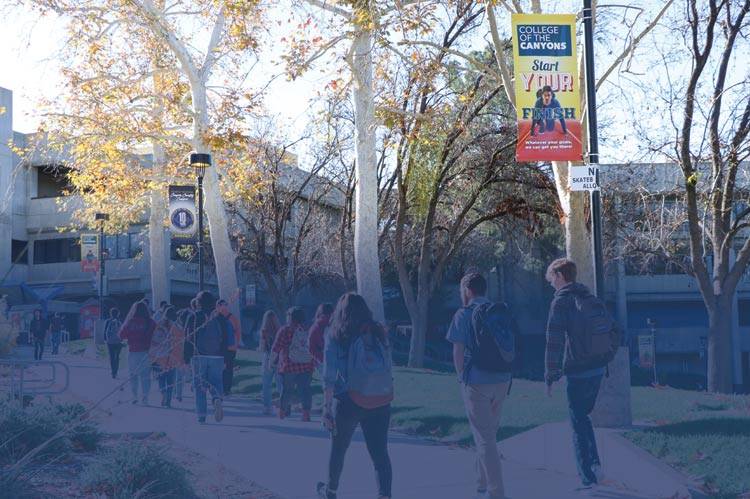Cascade
Migration Frequently Asked Questions
If your breadcrumbs don't look correct, that probably means the folder titles haven't been set since the content was recently migrated. Cascade does not use a separate file to set breadcrumbs the way our old system used to.
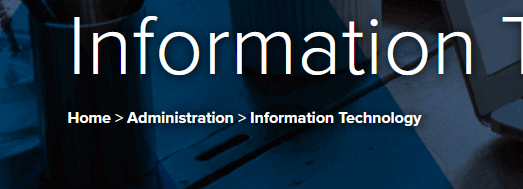
To properly set the breadcrumbs, right click on each of your folders, and choose edit:
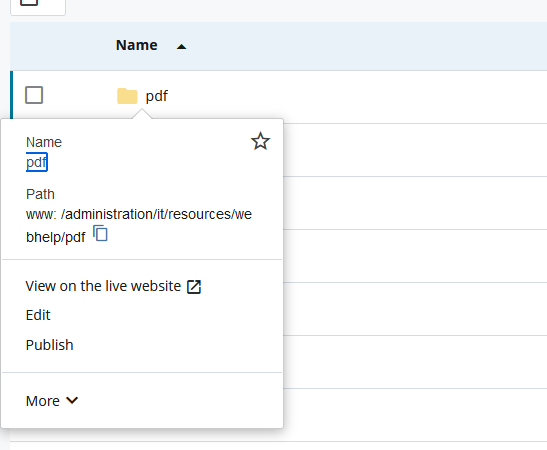
Finally, ensure the "Title" field is completed with the human readable (title case) text that you want in the breadcrumb for that particular folder.
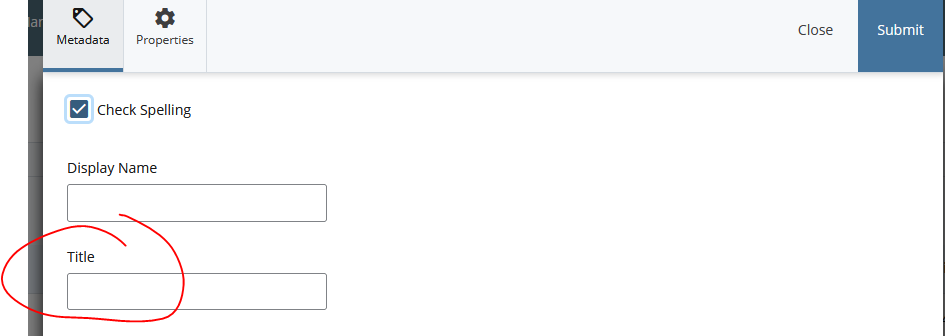
Unlinke Omniupdate, Cascade automatically builds the navigations for you. No more editing separate files, etc.
Renaming Navigation Items
If you see a folder in the navigation that is not worded correctly, or how you want it, edit the folder, and rename the title. See the "fixing breadcrumbs" FAQ.
Reordering
If you want to change the order of items, when viewing your folders or items within the folder, click the order heading at the top of the page:

The order of the items indicate the order of how they will appear in the navigation. You can reorder simply by dragging the folder or page to the order you want (be sure to drop in between or you could move a folder) or clicking the checkbox next to the item, and click on one of the reorder buttons:
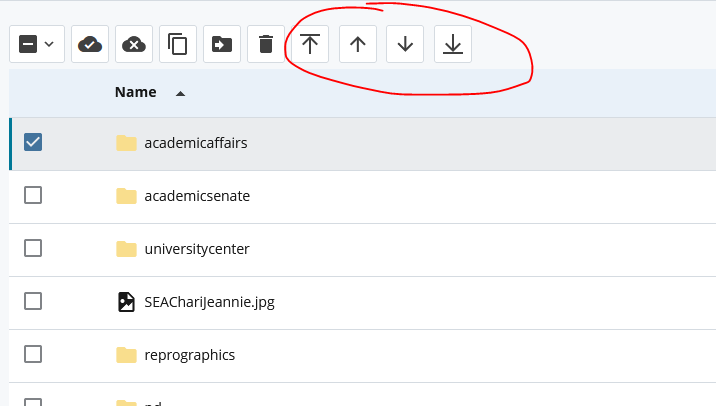 \
\
Removing Entirely
Some items shouldn't even be in your navigation in the first place. If that's the case, edit the folder or edit the page and click on the Metadata tab. Choose "No" under the question "Include in navigation?"
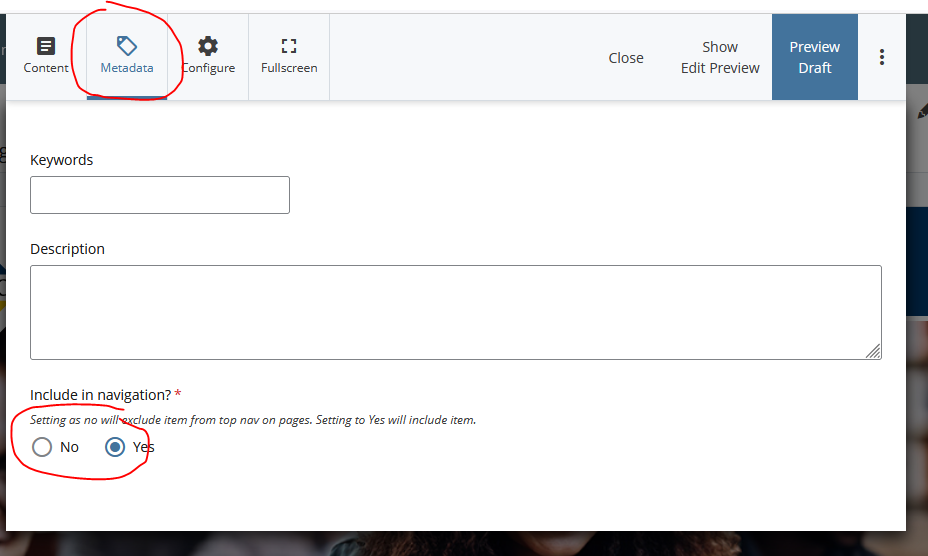
Cascade works very different, both on the front end and back end. Snippets, assets, and components don't exist. Without getting into the technical weeds, there was no way to migrate all of these individual building blocks into their new fields, as they are known in Cascade. So, the solution was to migrate them into one, singular, editor field.
What does this mean, and why should you care?
Our templates (or assets as they are now known) are now built to give you more flexibility and control in content layout, while, we hope, making your life easier. Pages are now organized into rows and columns, much like a table. You can have multiple rows and multiple columns within each row, and within each of those columns, you can have multiple components, such as accordions, wysiwyg editors, etc., which make up your page content.
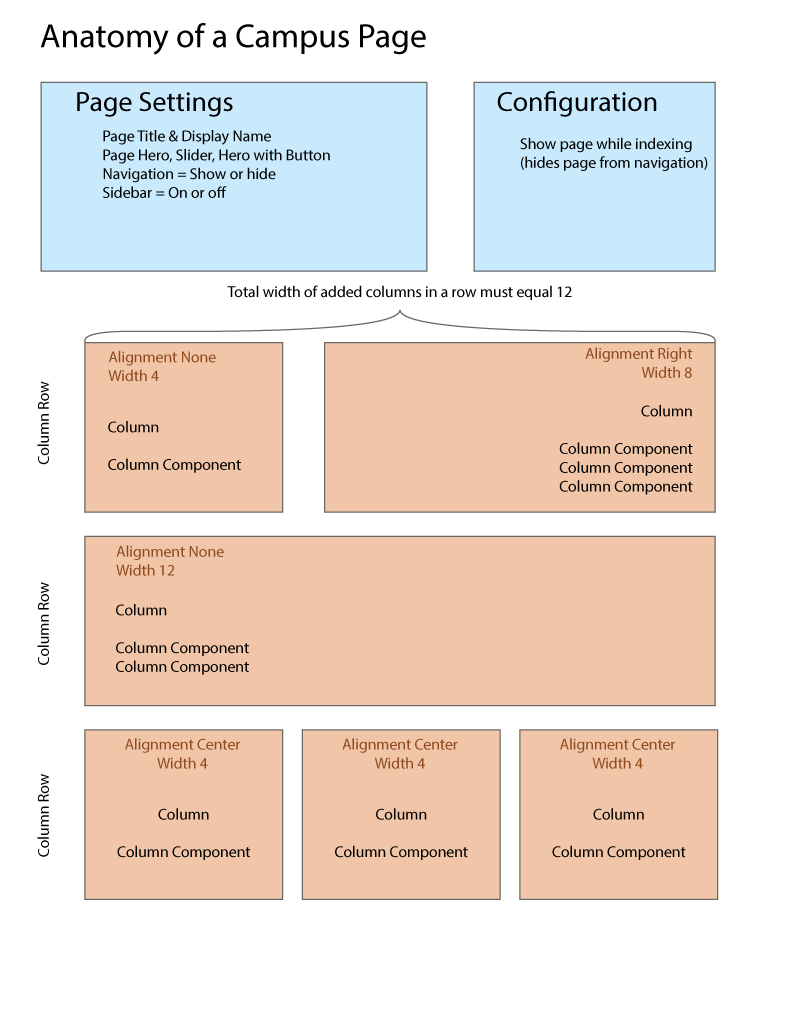
So, if your page is a simple, text and images layout, you may be absolutely fine with editing the page in a singular column. However, if you have a more complex layout, you may need to add additional rows and columns to those rows and copy content out of the single column layout by copying and pasting the content into new components within those columns.

 My Canyons
My Canyons  Canvas
Canvas