Tools for Engagement
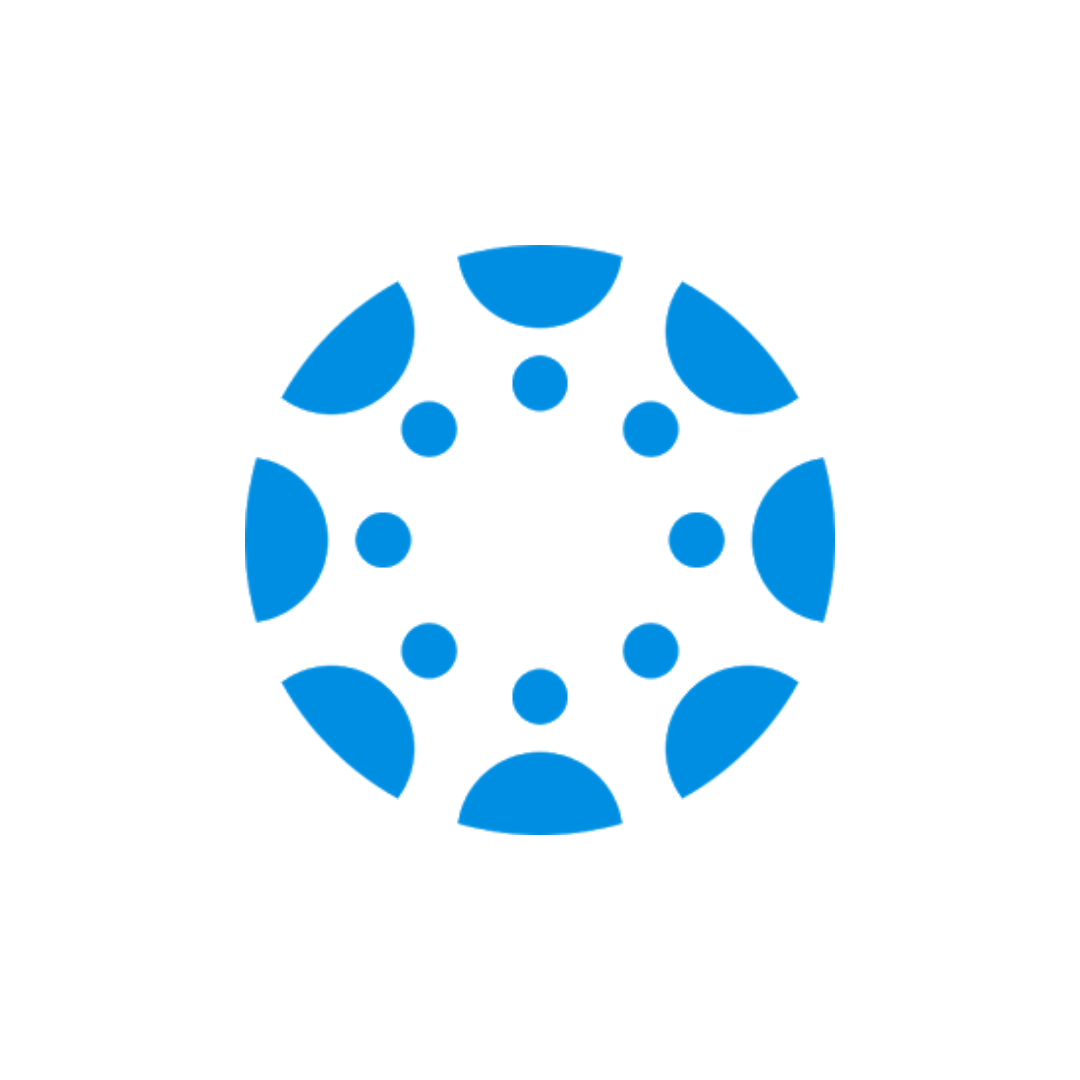
Canvas has excellent built-in tools for engagement including Groups, Chat, Discussions and InBox.
Explore the Engagement Resources on this page for guides and best practices in designing and facilitating effective online student engagement activities.
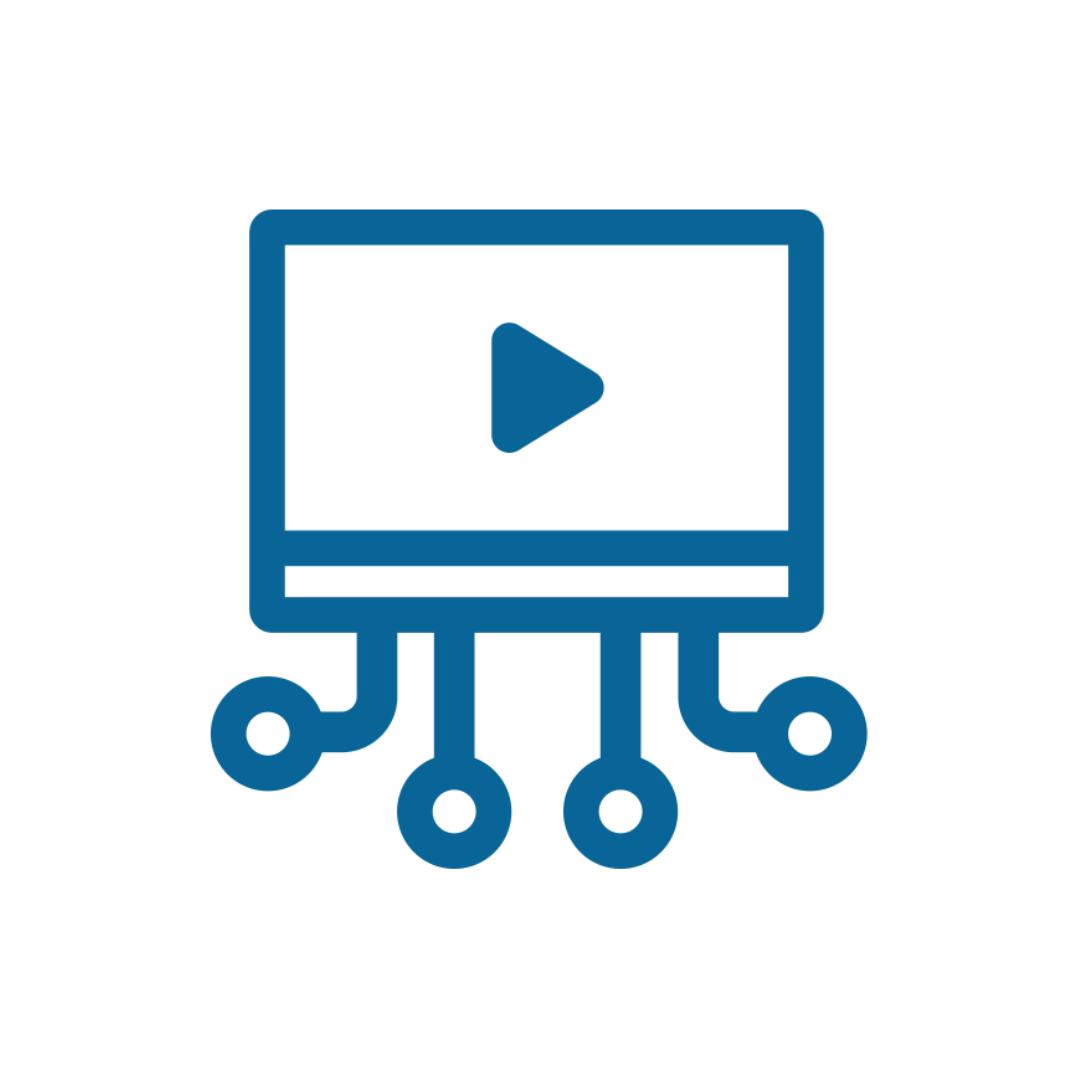
Studio is a Canvas tool for creating, hosting and delivering interactive video content in your courses. Access Studio in your Canvas Global navigation and inside each of your Canvas courses. With Canvas Studio, you can upload, create, edit, manage, share and discuss audio and video files; review analytics on which students are viewing your content and for how long; and encourage active student engagement with your videos.

Zoom provides real-time web conferencing and collaboration. Free Pro Zoom version available to COC faculty & staff. Through licensing from the state Chancellor's Office, College of the Canyons offers District supported Zoom licenses to all employees. Use Zoom in Canvas for office hours and synchronous class meetings. Get guidance & recommendations on using Zoom for Synchronous classes at COC.
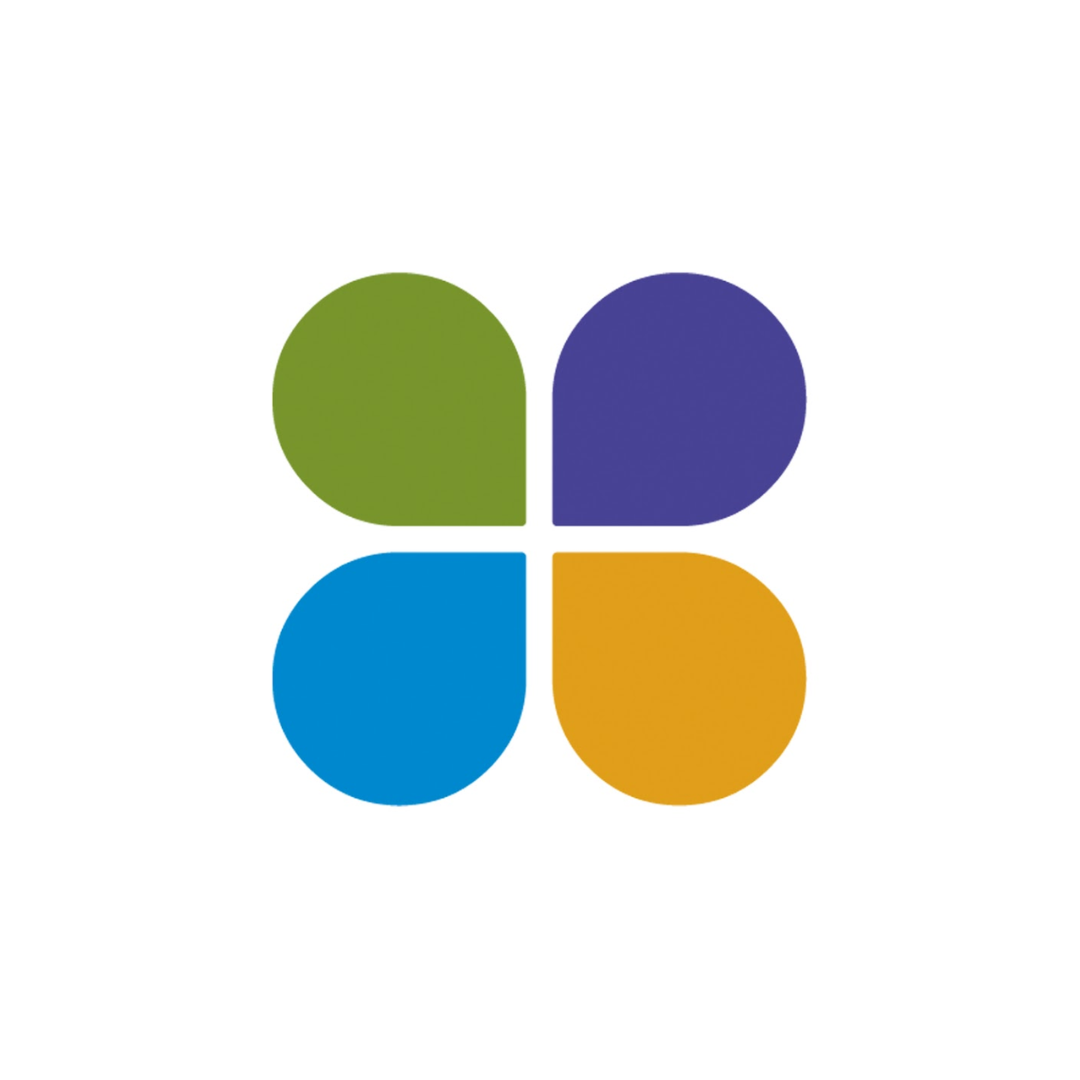 PebblePad is a digital learning journey platform where faculty, staff, and students can collect, curate, and reflect on their personal, professional, and academic learning over time through ePortfolios, pages, collections, activity logs, blogs, workbooks, and templates. PebblePad may also be used for assessment purposes.
PebblePad is a digital learning journey platform where faculty, staff, and students can collect, curate, and reflect on their personal, professional, and academic learning over time through ePortfolios, pages, collections, activity logs, blogs, workbooks, and templates. PebblePad may also be used for assessment purposes.
- Watch this short video (0:41) for a brief overview, and learn how to use PebblePad at PebblePad and ePortfolio Resources and PebblePad In-Depth Help.
- To access your PebblePad dashboard, click on the "PebblePad" link in your Canvas course navigation, or click on the tile titled "PebblePad" in Single Sign-On (Canyons ID).
- Once on your PebblePad dashboard, click the Get Creative menu - accessed by the Get Creative panel of the Home Page or via the Burger menu (the three horizontal lines in the top left-hand corner). This menu gives you access to several options for building Assets that bring together other items from your personal store and potentially from the Internet.
- Select from the series of tools (Create a portfolio, create a page, etc.) to get started.
- Add text, links, videos, and images to the page using the "Add Content" button at the top of the page.
 PlayPosit is an interactive web-based video platform that allows educators to provide formative assessments both inside and outside the classroom. Use this tool to break up a session of narration by adding pauses to PlayPosit videos, or "bulbs," at regular intervals and check student understanding. You can also eembed quiz-type questions into videos. Includes data analytics to provide powerful insight into educational trends in the classroom.
PlayPosit is an interactive web-based video platform that allows educators to provide formative assessments both inside and outside the classroom. Use this tool to break up a session of narration by adding pauses to PlayPosit videos, or "bulbs," at regular intervals and check student understanding. You can also eembed quiz-type questions into videos. Includes data analytics to provide powerful insight into educational trends in the classroom.
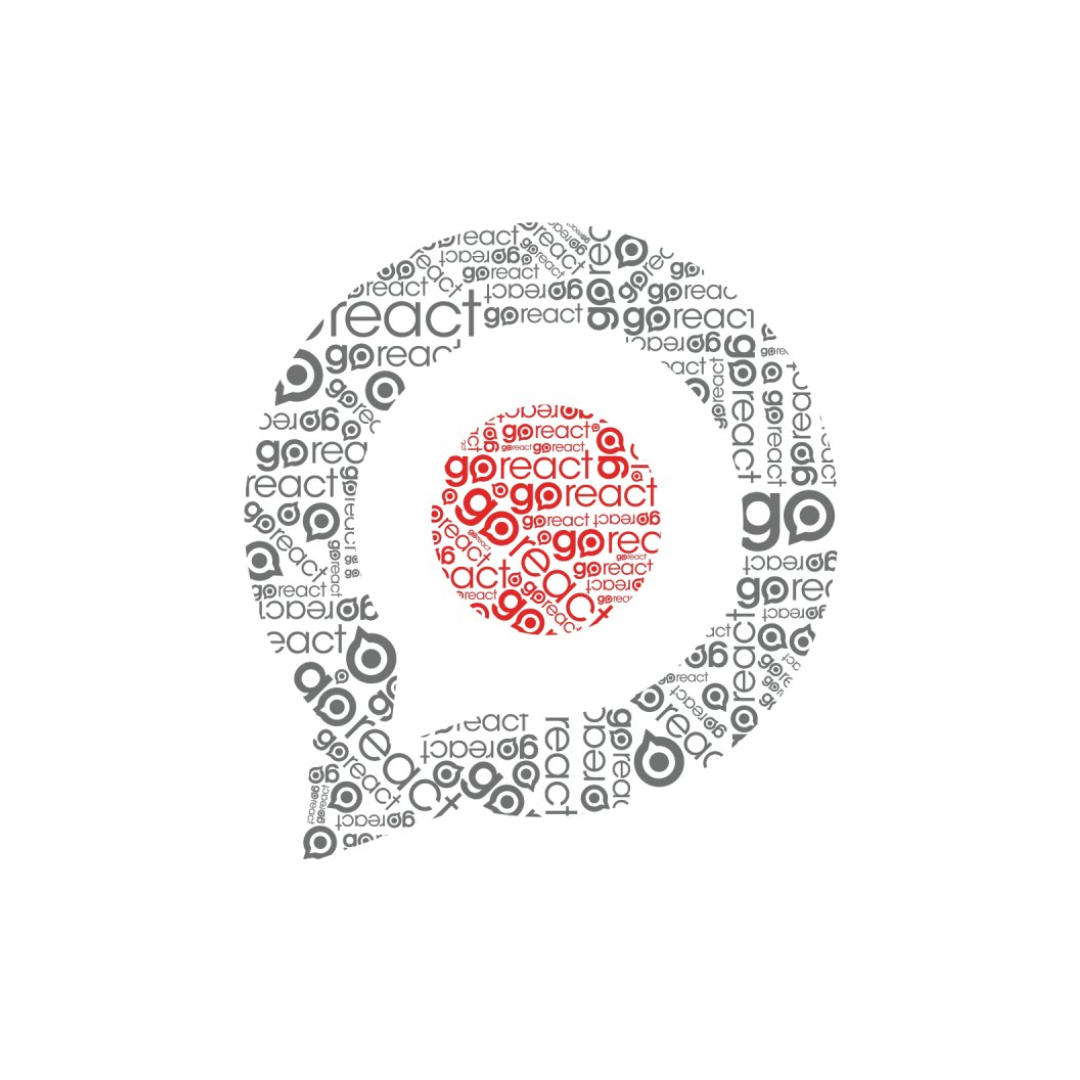 GoReact is an interactive cloud-based platform for feedback, grading, and critiquing of student video assignments. Instructors create the video assignments. Students upload or record their video submissions. Instructors and/or peers then leave time-coded text, video, or audio feedback. Assignments are graded using easily-customized rubrics or points. Reports allow you to track and measure student progress.
GoReact is an interactive cloud-based platform for feedback, grading, and critiquing of student video assignments. Instructors create the video assignments. Students upload or record their video submissions. Instructors and/or peers then leave time-coded text, video, or audio feedback. Assignments are graded using easily-customized rubrics or points. Reports allow you to track and measure student progress.
Course Engagement Checklist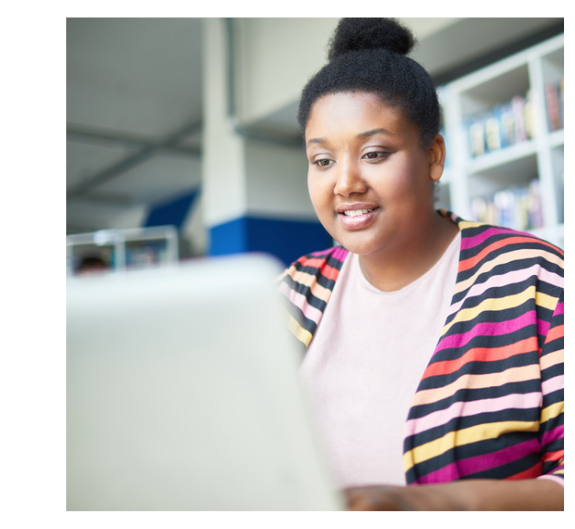
The following checklist is from the "Interaction" section of the College of the Canyons Course Design Checklist, designed to enable you (the instructor) to compare your courses with the best practices for online education established by the Online Education Initiative (OEI)'s Course Design Rubric.
In my course, I...
- Initiate contact prior to or at the beginning of course and provide the syllabus, welcome letter, or other relevant resources.
- Engage in regular and substantive contact using a variety of communication tools (e.g., email, inbox, announcements, chat).
- Make my contact information easy for students to find (e.g., syllabus, syllabus page, home page, modules) and let students know expected response times.
- Ensure opportunities for student-initiated interaction with other students and with me (the instructor) are clearly available and encouraged in the syllabus and monitored regularly by me (e.g., discussion forums, synchronous chats, email).
- Design student-to-student collaboration opportunities to build workplace skills such as teamwork, cooperation, negotiation, and consensus-building (e.g., discussion forums, group projects).
- Design and facilitate communication activities to be responsive to the variety of cultures and communication styles in the class.
- Include rubrics and/or details of grading criteria for all assessments.
Note
For information about existing polices and guidance related to student interaction, please visit College of the Canyons DE Policies and Guidance.
Resource Courses for Engagement
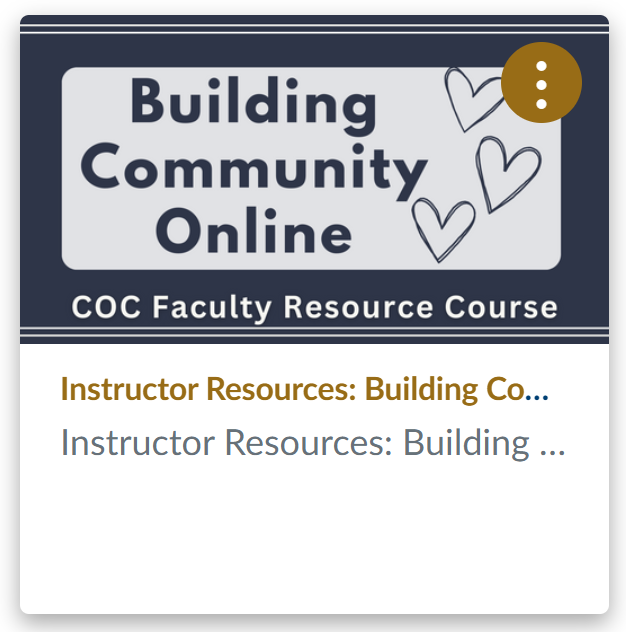
Building Community Online Faculty Resource Course
The Building Community Online resource course contains ready-made activities and course content ideas to help support social connection and meaningful interaction in your online classes. This course includes:
- specific examples of assignments designed to support student-to-student communication
- ideas for supporting and connecting with students as an instructor.
- All of the pages and activities in this course are available for you to use and modify for your course and course subject.
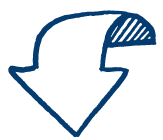 Engagement Workshops & Webinar Recordings
Engagement Workshops & Webinar Recordings
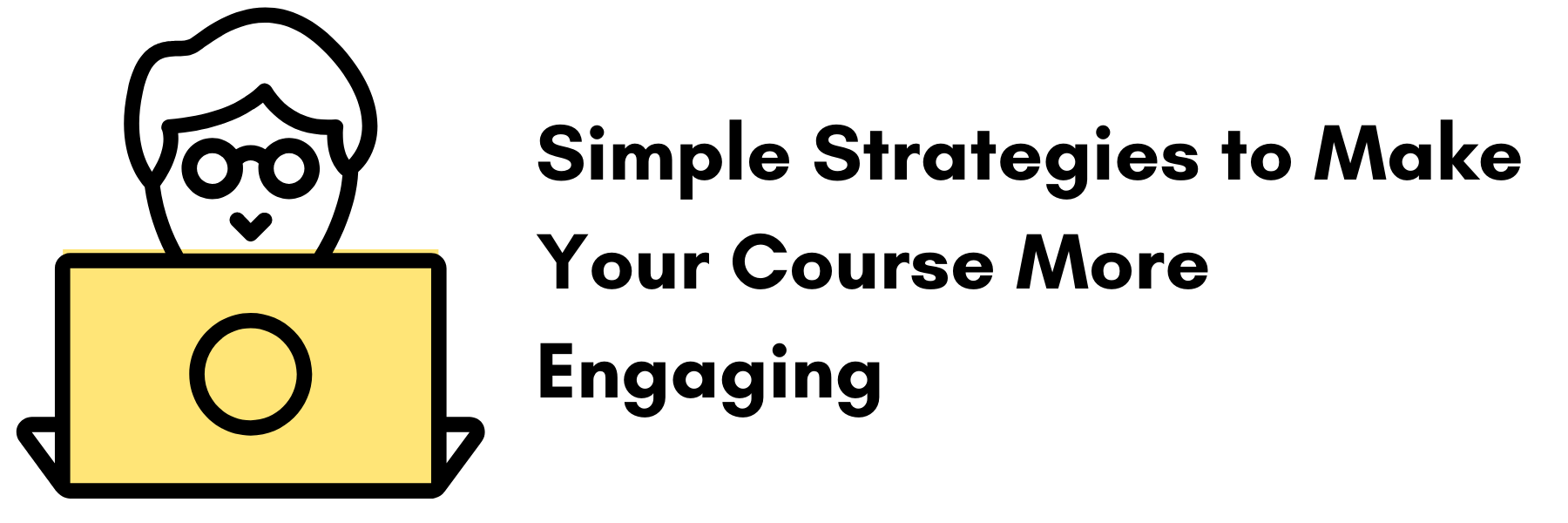
The online learning environment is different from a face-to-face classroom. The principles that make teaching effective don't change but the tools we use and how we implement them will. Keeping students engaged is what it's all about. Being intentional about how you set up your online course design and content can make all the difference in students' comprehension, completion and engagement. Let's talk about simple strategies that encourage student engagement.
⇒ Watch: Simple Strategies to Make Your Course More Engaging
Resources shared in this workshop:
- Writing Effective Online Discussion Questions
- How We Learn versus How We Think We Learn: Desirable Difficulties in Theory and Practice.
- Designing Better Quizzes: Ideas for Rethinking Your Quiz Practices
- Why Is eLearning Killing Education?
- @ONE Pocket PD Student-Student Interactions Guide
- The Real Issue Isn't Student Engagement
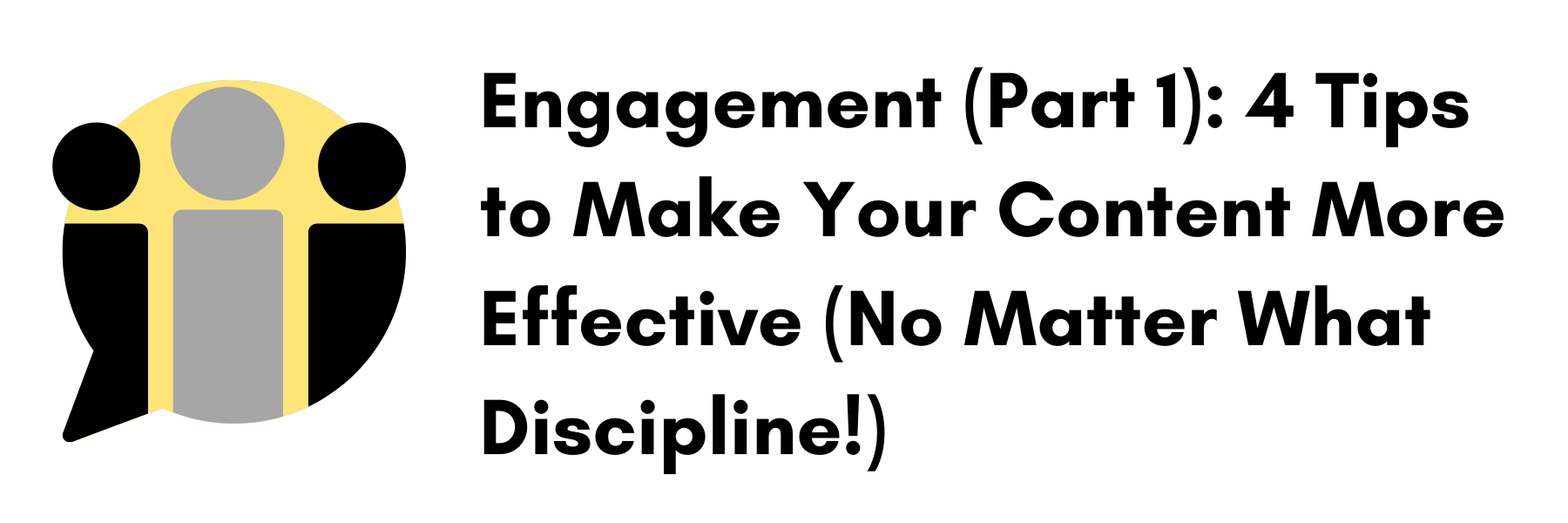
We all know developing an effective online course takes more than just slapping some content up in Canvas. But many instructors may not realize the many and varied ways you can support and reinforce your students' learning experience just by adjusting the way you've set up your content. Being intentional about how students interact with your course materials can make all the difference in comprehension, completion, and engagement.
⇒ Watch: 4 Tips to Make Your Content More Effective (No Matter What Discipline!)
Resources shared in this workshop:
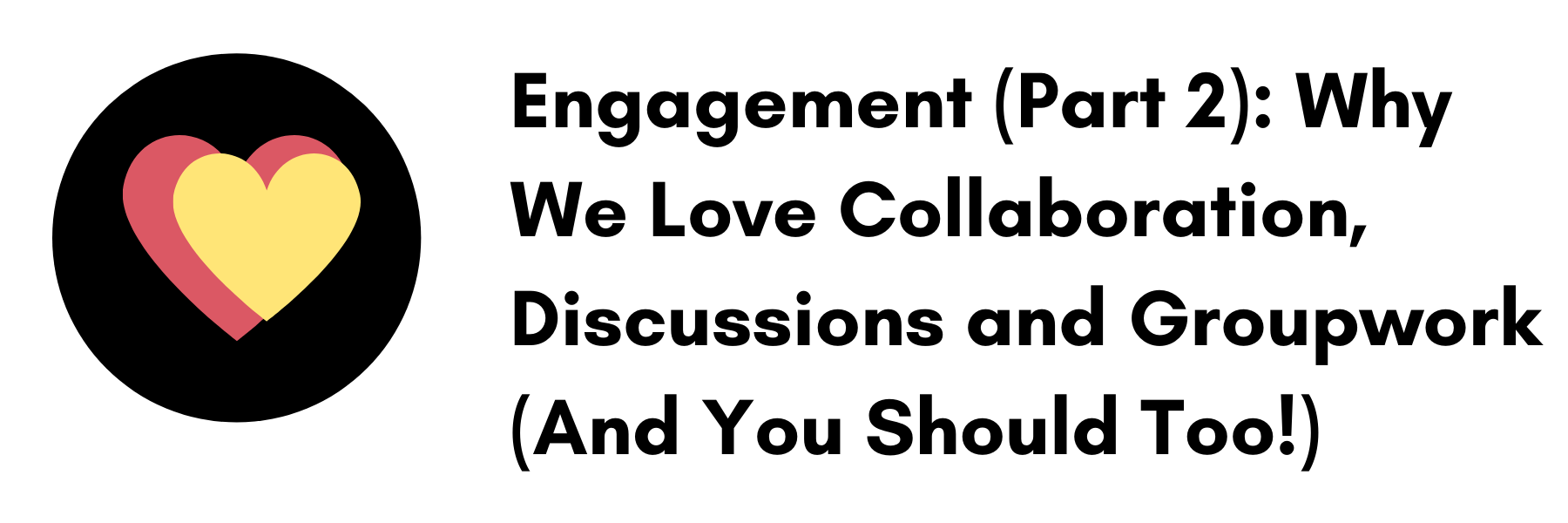
What's the difference between quality online instruction and a correspondence course? Interaction! Emerging data about the online learning environment indicates that creating opportunities for students to interact with you and with each other is crucial to their engagement, success and satisfaction (yes, even the introverts!). Come learn tips and tricks to make effective interaction happen.
⇒ Watch: Why We Love Collaboration, Discussions and Groupwork (And You Should Too!)
Resources shared in this workshop:
Research has amply revealed the benefits of using video in learning. As tech and tools advance, the use of digital video content has skyrocketed and multiple benefits abound. Whether to enhance a lesson or be the lesson, creating your own instructional videos means you can be sure your students are getting the specific content you want them to get. Plus, it's a powerful way to humanize your course and build "instructor presence" (also richly supported by research). Come learn what to do-and what NOT to do-to create videos students will watch.
Length: 50:28
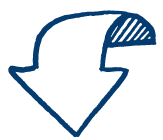 Canvas Guides, Release Notes, and Incident Reports
Canvas Guides, Release Notes, and Incident Reports
- Explore Canvas guides for College of the Canyons faculty.
- Visit Canvas Incident Reports to learn if there were any outages that may have affected your students.
- Visit Canvas Release Notes to see the latest Canvas updates and features.
- Visit the California Canvas Community to share ideas on how to use Canvas and support students statewide.
Is there a tool or resource that should be included on this page? Have a question that's not answered here? Please let us know! Contact the Online Education team.
Go back to Faculty Support Home

 My Canyons
My Canyons  Canvas
Canvas 
