Zoom Information
Through licensing from the state Chancellor's Office, College of the Canyons offers Zoom accounts to all employees. If you need a Zoom license but do not already have one, please reach out to the IT Help Desk for assistance.
NOTE: The District has invested significant resources making certain that it's Zoom virtual meeting platform is compliant (HIPPA, FERPA, Accessibility, Open Access, etc.), integrates with our instructional platforms, etc. We have set default controls, provided instructions so that certain security measures are in place to protect against zoom bombing, and provide technical support for Zoom meetings through District IT all intended to minimize the District and your personal liability. As such, your District Zoom account is currently the only supported software for virtual meetings.
District IT Supported Zoom License Types: the District provides the following Zoom licenses for your use. Each comes with different features and District IT is available to provide technical support for meetings using District Zoom accounts.
- Zoom District Account: This license is provided by COC and associated with your canyons.edu email address. There are no meeting-time limits for one-on-one meetings and can have Group Meetings for up to 30 hours. You can have up to 300 participants per meeting, and expanded Cloud Recording is also available with this account.
- Zoom Webinar: This account is used by COC for large, conference-style meetings like our Board meetings or large events like our Holiday Party, and other gatherings where additional controls are necessary to successfully run the meeting. The webinar account can hold up to 1,000 participants and offers a "practice mode" where presenters can enter ahead of the attendees to get prepared prior to starting the meeting. Webinars are similar to on campus events and must be reserved through IT by contacting the Help Desk (AV tech support for the duration of your event is available).
Intended for District Business Only: These licenses are intended to be used for District business only including but not limited to:
- Districtwide Committee meetings & Special Activities
- District sponsored events and recognition
- Professional Development workshops, FLEX program, and external events
- Interview and Hiring processes
- Meetings where the business or operation of the District is discussed
In order to ensure you have access to District IT support and are covered by the District for liability in case something happens during your meetings which results in a lawsuit, complaint, or formal claim, conduct all District virtual meetings using your District Zoom account. Per Board Policy/Administrative Procedure 3720 District technology should not be used for personal activities not related to appropriate District functions, except in a purely incidental manner.
For personal use, please consider signing up for a free Zoom Basic account or a paid Zoom Professional account using your personal email address. Visit https://zoom.us/pricing for more information on personal Zoom license options.
NOTE: District IT is not able to support meetings held using personal Zoom accounts.
Zoom Do's and Don'ts: When using your District Zoom account, please review the training guides available on this site and also consider the following:
| Do's | Dont's |
| Use your District Zoom room for District meetings. | Use your District Zoom room for personal business. |
| Enable your waiting room | Leave people in the waiting room. |
| Use Meeting Passwords or Registration when possible | Advertise your meeting password to the public |
| Disable Screen Sharing by participants | Allow participants to rename themselves |
| Reach out to IT to help manage large, college wide meetings or trainings | Use your Personal Meeting ID for large meetings or trainings. |
| Assign a co-host to assist with the hosting duties (admitting waitlist, monitoring participants, etc.) | Be afraid to use the "Suspend Participant Activities" security feature if a participant gets out of hand. |
| Record your meetings or trainings for sharing or to review for minutes. | Forget to review your recordings and delete those you don't need anymore. |
Zoom Technical Support while in a meeting: If you are running a meeting using your District Zoom account and need assistance, please see the options below:
If you are experiencing Zoom Bombing click "Security" and "Suspend Participant Activities" immediately.
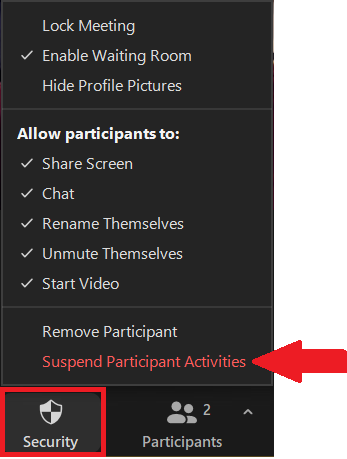
- Email: (We are working on a generic account that is monitored and can be invited to join meetings in an emergency)
- Phone: Mon-Fri, 8am-5pm (661) 362-3439
- Zoom Help Desk:
- App/Website: https://intranet.canyons.edu/departments/it/
You'll need to login to the intranet to access support.
- App/Website: https://intranet.canyons.edu/departments/it/
How to Use Zoom: New to Zoom? Need some help getting started? Please take a look at the following resources to assist you in setting up your Zoom account, scheduling your Zoom meetings, and other guidelines you should be aware of when using your District Zoom account.
- How to sign up for Zoom
- Zoom Client Download
- Using Zoom in Canvas
- Securing your Zoom Room
- ConferZoom Support
- 760-744-1150 ext. 1537, 1554;
- ConferZoom workshop recording
- System Requirements / Recommendations
- Zoom Video Tips
- Zoom for Office Communication
- Zoom Breakout Rooms
- ConferZoom Guide
- ConferZoom Guide for Members and Hosts
- ConferZoom Guide for Participants
- UPDATE: Zoom access and password problems
- How to send Meeting Polls NEW
Securing your Zoom room: In order to prevent Zoom Bombers or other malicious activity from occurring during your Zoom meetings, please review the following information on how to configure your Zoom account provide greater control of your Zoom environment.

 My Canyons
My Canyons  Canvas
Canvas 
