Top Canvas Tips
Access your Canvas course at coc.instructure.com.
- The username is your MyCanyons email address: "username@my.canyons.edu"
- The password is your my.canyons email password
1. Do not use Internet Explorer or Edge
- Firefox, Chrome & Safari work best with Canvas
2. Find your courses
- On the first day of the term, you will find your courses on your Canvas Dashboard. If you don't see your course there, click the Courses link, then click the All Courses link. You can click the star ⭐ next to the course to add it to your Dashboard.
3. Check out your "What-If" grade
- View "What-if" scores to see how your grades will be affected by an assignment. Go to your course, then to Grades, and click "Show What-If Score". Enter a hypothetical grade for any ungraded item.
4. Don't miss assignment feedback
5. Set your preferences
- Do you want to be notified by text message or email when your instructor grades your assignments or when a due date changes? Do you want to be notified ASAP or only once per day? To update your notification preferences, click on Account, then select Notifications.
6. Go mobile 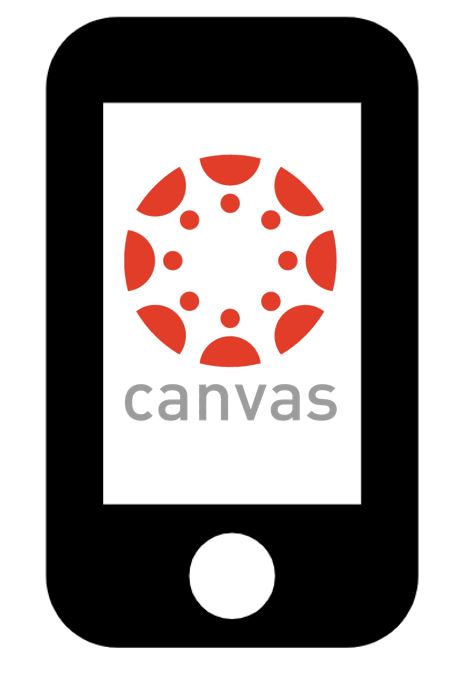
7. Save a back-up file of your work
- Always save a copy of a typed submission in a Microsoft Word or Pages (or notepad) file outside of Canvas before clicking the submit button. Why do this? There's always a chance that you could lose what you've typed.
8. Get help with Canvas
- If you need help while using Canvas, contact Canvas Support:
-
COC Canvas Student Support Zoom Room open Monday - Thursday 12:00pm - 5:00pm; Friday 12:00pm - 3:00pm; and Saturday 10:00am - 3:00pm
-
24/7 support via Online Chat or by phone: 1-877-889-9052
-
Email cvsupport@canyons.edu
-
Call 661-362-3344 (Mon-Thurs 9am-5pm; Fri 10am-3pm).
-

 My Canyons
My Canyons  Canvas
Canvas 
