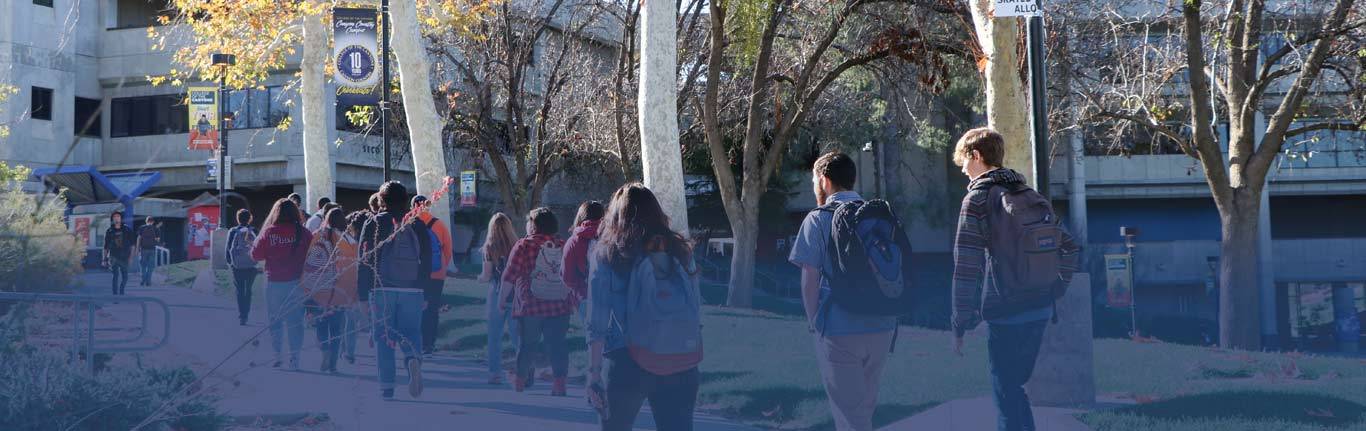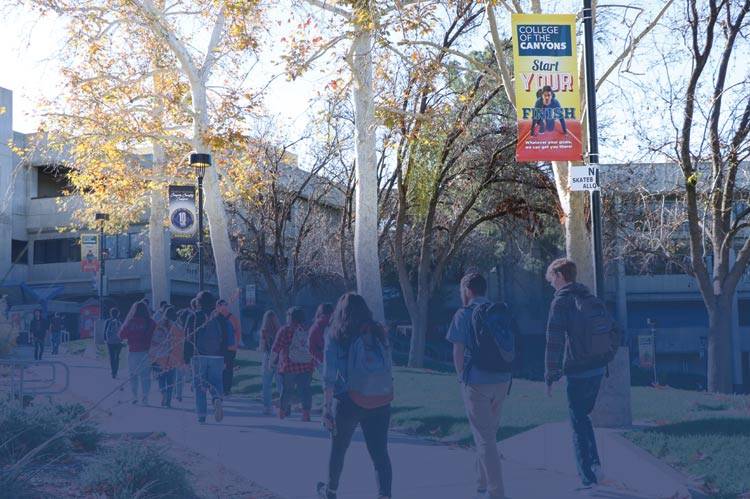Add Authorization
Students must request an add authorization from an instructor in order to add a course with open seats after the term has begun.
To request an add authorization, please follow the steps below or watch the included video.
1. Find the instructor's email
Instructor emails can be found by clicking on the course "section name" in the schedule of classes, or by searching in the campus directory.
For students already on a course waitlist, skip ahead to step #3.
2. Email the instructor
Include the following in your email to the instructor:
- Name
- ID Number
- Course name
- Section number of course to be added
- Request for add authorization (use sample language below):
Hello (instructor name), my name is (your name), ID number (your sudent ID number), and I am writing to request an add authorization to your course (insert course name), section (insert section number). Thank you.
3. Wait for a confirmation email
The instructor will email you to confirm that they have authorized you to add their course, if space is still available.
Waitlisted students, if authorized to add the course, will also receive an email confirmation.
4. Register for the course in MyCanyons
Upon receiving an email confirmation the student must register for the course in MyCanyons before the add deadline.
5. Watch the video
The included video provides step-by-step instruction on requesting an add authorization.
6. Questions?
Contact the Counseling Office if you have further questions about the add authorization process.

 My Canyons
My Canyons  Canvas
Canvas