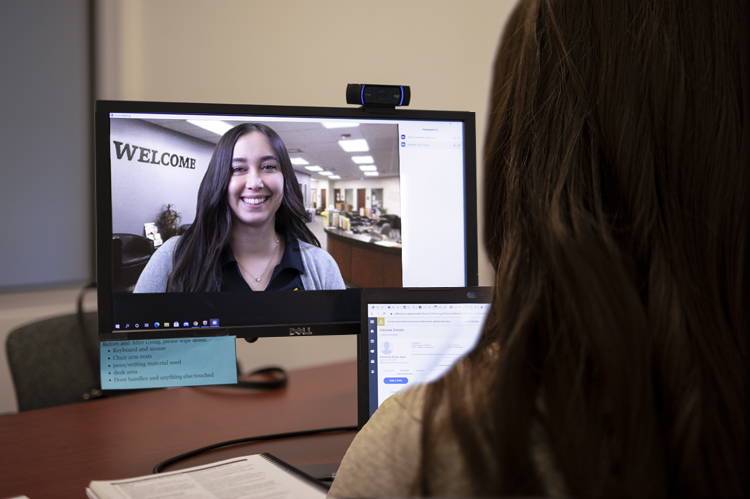Counseling Appointments
Due to high student demand, appointments in our office fill quickly. Please continue to check daily for available counseling appointments. We encourage checking the scheduling system early in the morning to increase chances of finding an available appointment time.
Limited appointments are available prior to the start of the term, and approximately two weeks after the start of the term.
ATTENTION: New incoming students with no prior external college course work, please meet with an academic advisor or attend one of our many workshops.
Would you like to find an open appointment sooner?
Students in the programs listed below should first seek counseling services within those programs before trying to see a counselor in the Counseling Office. If you are part of any of the following programs, you can request counseling appointments with your designated counselor(s):
- Academic Accommodations Center (AAC)
- Athletics
- Canyons Promise (Promise Canvas Shell)
- Empowerment Programs (Calworks, CARE, EOPS, Inspire Scholars / NextUp)
- International Services & Programs (ISP)
- MESA
- Veterans
Students must make an appointment to see a counselor for the following services:
- Comprehensive education plan
- CSU/IGETC Certification (If there are outside transcripts)
- Graduation petition (If there are outside transcripts)
- Apply for department certificates (If there are outside transcripts)
- Transcript evaluation
- Counselors are not available for counseling over the phone
The Counseling Office provides appointments at the Valencia Campus, Canyon Country Campus, and online. Counselors are not available for appointments over the phone.

 My Canyons
My Canyons  Canvas
Canvas