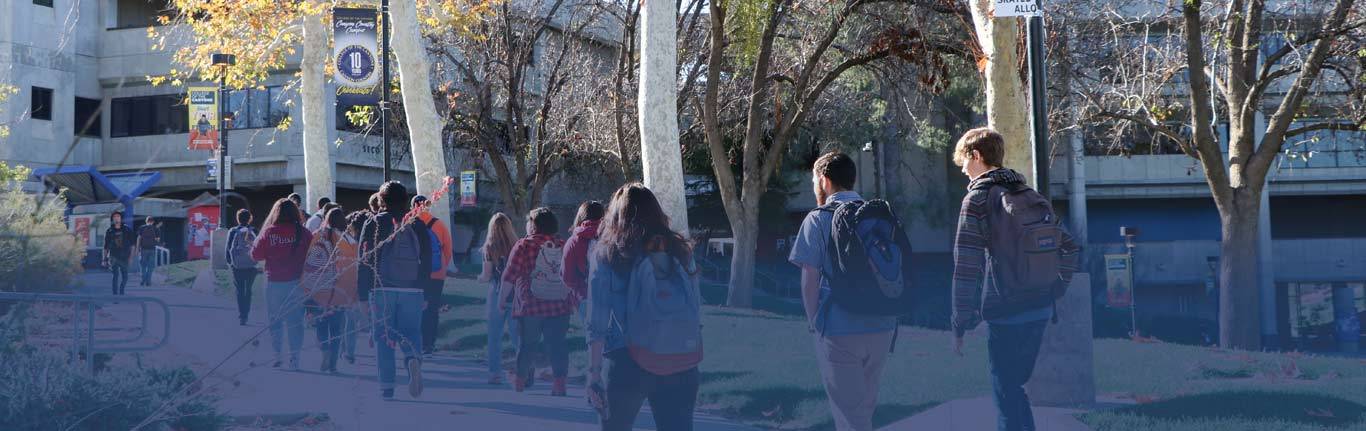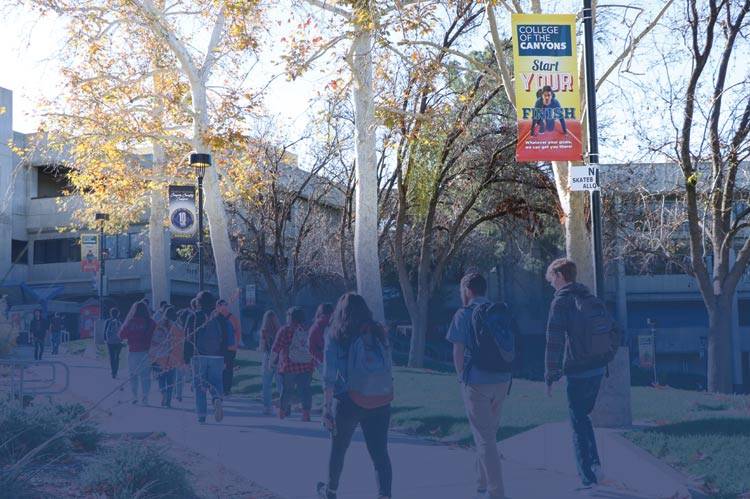Configuring CanyonsID with the Mobile Authenticator MFA Option
To enable Mobile Authenticator MFA option
- Download and install the Mobile Authenticator App of your choice from your device's app store.
Google Authenticator
Microsoft Authenticator - Login to CanyonsID at https://portalguard.canyons.edu/
- Click "Enable mobile authenticator"
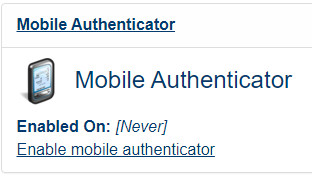
- Select your phone type and Continue
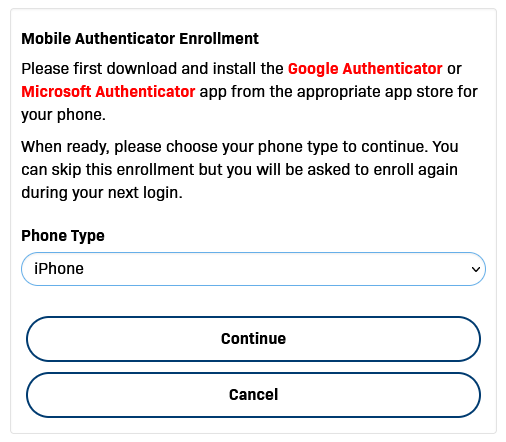
- Open the Mobile Authenticator App of your choice on your device
- Microsoft Authenticator
- Click the three dots in the upper-right corner and select "Add account"
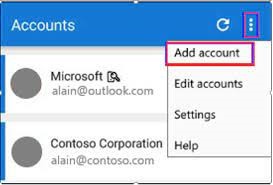
- Select "Work or school account"
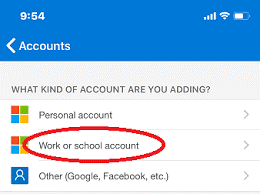
- Select "Scan a QR code"
- Click the three dots in the upper-right corner and select "Add account"
- Google Authenticator
- Click the "+" button
- Click "Scan a QR code"
- The device's camera will activate
- Scan the QR code on the CanyonsID website using the device's camera
- Microsoft Authenticator
- Scan the QR code
-
- The device's camera will activate.
- Scan the QR code on the CanyonsID website using the device's camera
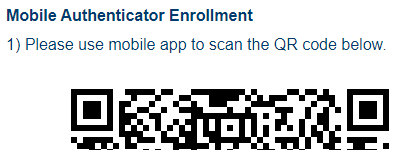
NOTE: Make sure the entire QR code is visible on the screen when you scan it.
-
- Once the account is added to the Authenticator App, click on the new account to open its details.
- You will see a "One-time password code" (OTP) as a six digit code.
- You will see a timer counting down from 30 seconds. Once the timer hits zero, the OTP code will change to a new code. Therefore, you must enter the OTP code into the CanyonsID screen before the timer hits zero. But don't worry, if you don't get the code entered in time, just wait for the timer to hit zero and then you have another 30 seconds to enter the new OTP code.
- Enter the OTP in CanyonsID
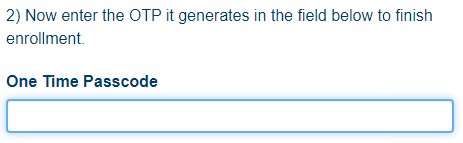
- You should see a message indicating that the Mobile Authenticator was Enabled Successfully.
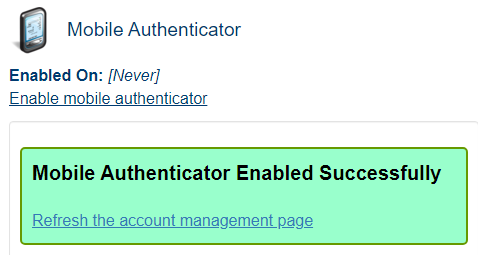
- And if you click the "Refresh the account management page", you will see the correct information populated for the Mobile Authenticator.
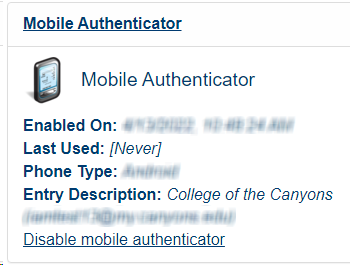

 My Canyons
My Canyons  Canvas
Canvas