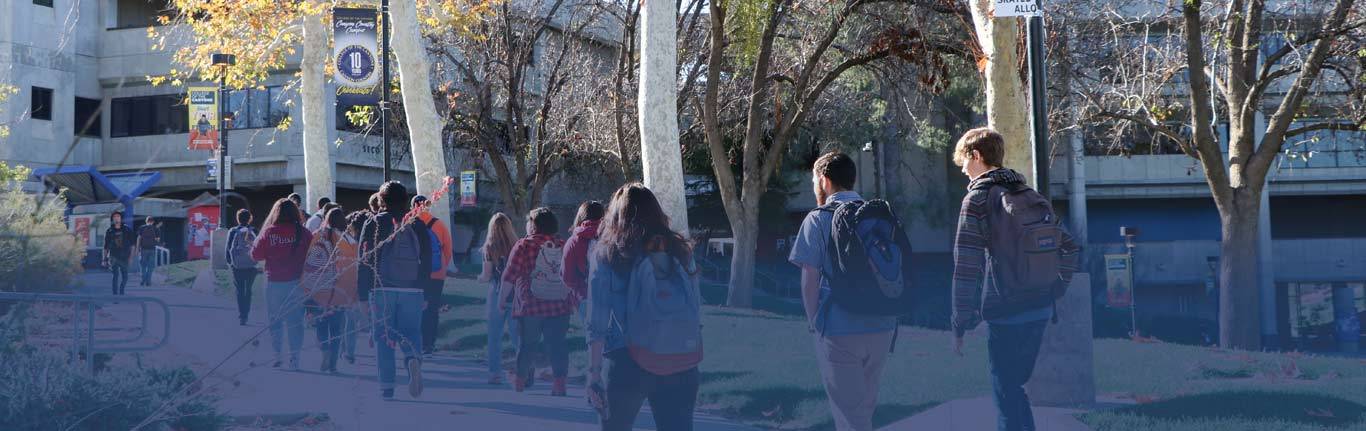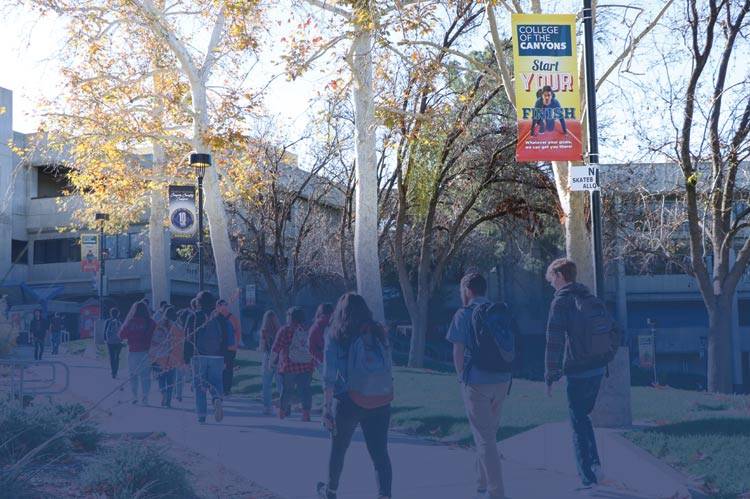SPSS Install
- If you have not done so already, use the sidebar links to download SPSS for your computer.
- Click on Download:
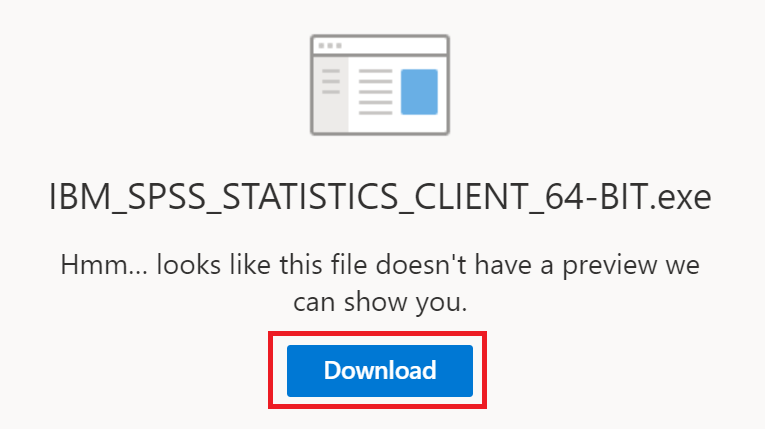
- Click on the file at the bottom left of your browser screen or go to the download location and double click on the file.
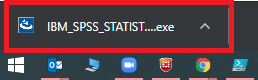
-
Select "Yes"
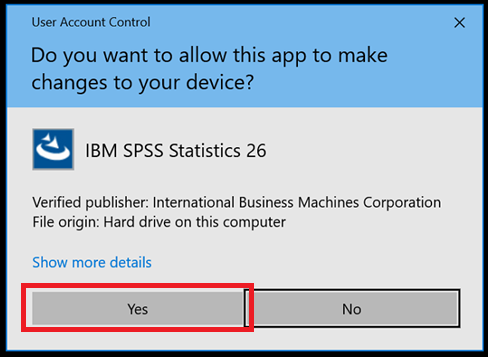
- You will be prompted to accept the license agreement for SPSS and the license agreement for Python. Click on "Next".
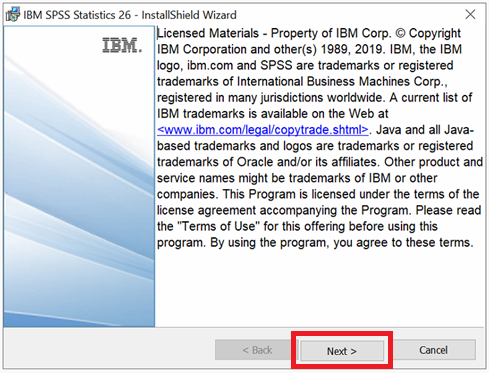
- Once the installations wizard has completed the License Authorization wizard will follow. Click on "Finish".
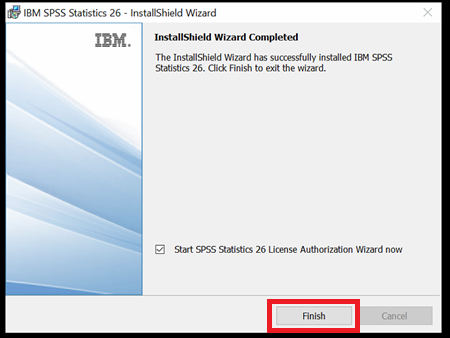
- Please select the Authorized user license and click "Next"
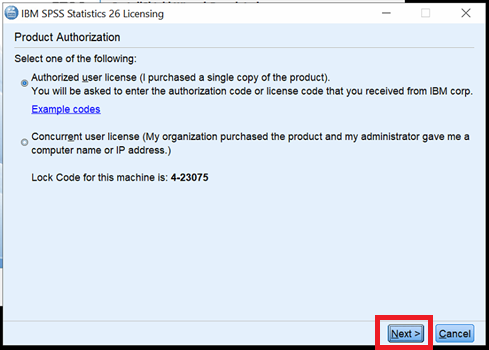
- Please enter in the license code and click "Next" to authorize the software on your machine. The license code can be found here: If you are an Instructor, click here (Log in with CanyonsID): SPSS License
If you are a student, please check with your Instructor.
- Once the Authorization is successful the text will appear green. Then click "Next".
- On the final screen it will display the expiration date for the software and click "Finish".

 My Canyons
My Canyons  Canvas
Canvas